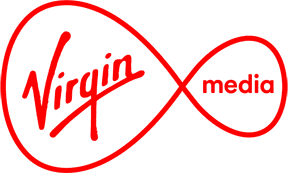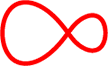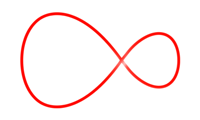Connecting your games console to WiFi
A step by step guide to connecting different games consoles to WiFi
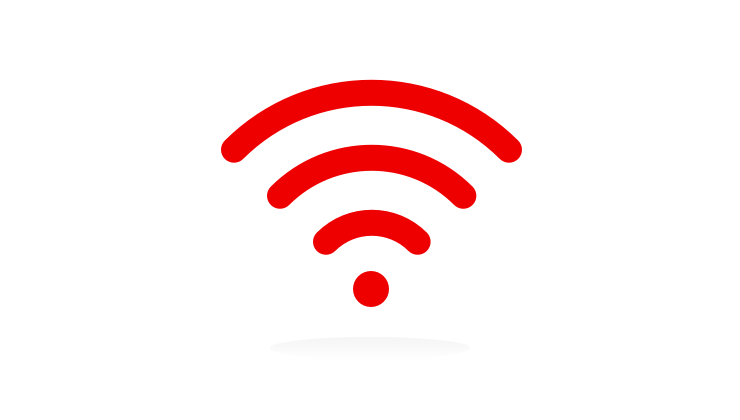
Frequently asked questions
How do you find your network name and password? (You're going to need it!)
To connect each console, you'll need to know your network name and password. You can find this underneath the Hub on a white sticker.
If you're using Virgin TV as your broadband modem, the network name and password are written underneath the Virgin TV box on a white sticker.
Connecting an Xbox One
- Turn on your Xbox One and go to the Settings menu
- Select: Network
- Find: Set up wireless network
- Select your network name (SSID) from the list
- Enter your network password when asked for this
- Press the Enter button
- The Xbox will then test its connection to the internet and compete the process
Connecting a PlayStation 4
- Select: Settings from the PlayStation main screen
- Select: Network followed by Set up internet connection
- Select Use WiFi then Easy
- Select the appropriate network name (SSID) from the list
- When prompted, use the onscreen keyboard to enter the network's wireless password
- The PlayStation will then test its connection to the internet and compete the process
Connecting a Nintendo Switch
- On the Nintendo Switch console, select Settings from the HOME Menu
- Select Internet, and then Internet Settings
- Select the appropriate network name (SSID) from the list
- When prompted, use the onscreen keyboard to enter the network's wireless password
- The Nintendo Switch will test the Internet connection. Once the test is complete, select OK to complete the process