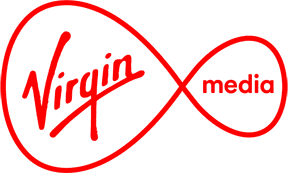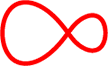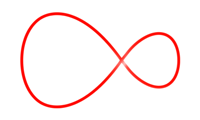How to set up your Virgin TV remote and pair it with your TV
Only the remote supplied with your Virgin TV box can be used to control it. Here's how you get it set up and connected...

Turn on your TV box
When you first receive your Virgin TV set top box, you'll need to turn it on using the Standby button on the front of the box.
Pair your remote to your TV Box
Now pull out the orange plastic tab from the bottom of the remote. The remote should automatically pair with the Virgin TV box.
If your Virgin TV set top box doesn't work automatically, you'll need to manually pair the remote to it. Hold the remote within two feet of the box and hold the Pairing button on the back of the remote for five seconds.
The Lock button to the left should now flash in green to let you know that your remote is paired.
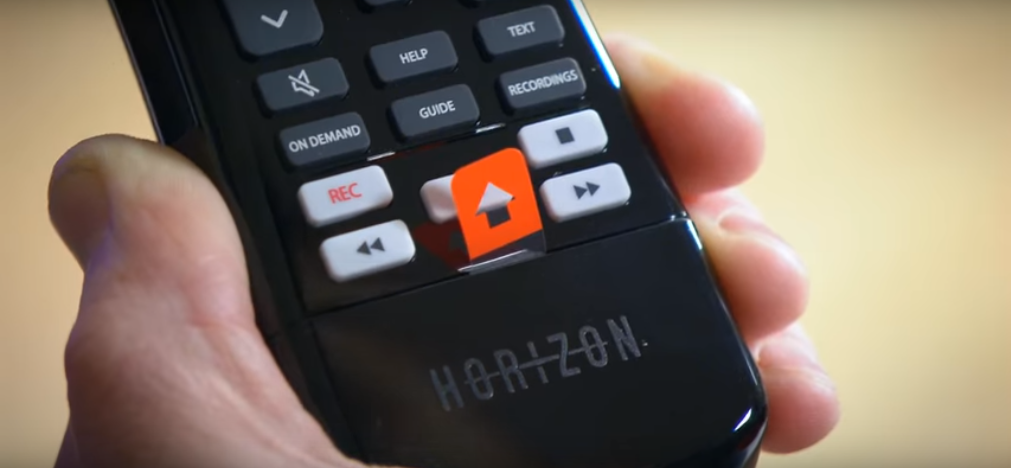
Pair your remote to your TV
Now that your TV Box is paired with your remote, it's time to do the same with your TV.
To pair the TV with your remote, turn off your Virgin TV box by using the set top box Standby button on the remote.
Now power on your TV using your TV remote control.

Press the buttons
Press and hold the Volume down and Source buttons on your remote until the TV standby button flashes. This puts your remote into pairing mode.
(You'll find the source button at the very top of the remote in the centre.)

Enter the code
Now find your TV manufacturer code in the list below and enter it.
Your manufacturers code is
xxxx
Check the TV is paired
Press the TV's Standby button to make sure the TV is paired and that it powers off with the remote.
To complete the pairing, just press and hold the Volume down button and the Source button until the TV standby button flashes.
That's it!