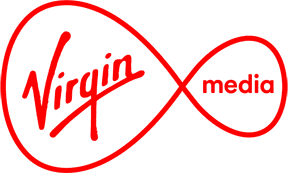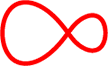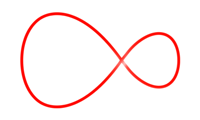Profiles
With Profiles on Virgin TV 360, your TV experience is totally yours. Sign in to carry on watching where you left off or skip right to your favourite channels. And rest easy, your personalised recommendations aren’t affected by what the rest of the family watches, so you get straight to the TV you like. Obviously, some TV is better enjoyed together. So, with a shared household Profile, you’re only a few taps from the telly you love to watch together.
With the profile function, up to 6 additional profiles can be created, and a name, colour and individual channel list can be defined for each one.
To create a new profile, follow these simple steps:
- Press the ‘profile’ ‘INSERT ICON’ button on the side of your remote. This will bring up a profile screen where you can set up a profile for everyone in the house.
- Select ‘New’ ‘NEW ICON’ (CIRCLE WITH PLUS SIGN) to add a new profile
- You will be prompted to sign in and assign a name to the profile.
- When finished, press ‘Go’. That’s it!
To switch between profiles, press the profile button on the side of your remote.
The following settings and functions are personalised for each profile:
- Favourites list (including the order in the channel bar & TV Guide)
- Menu language / audio language / subtitle settings
- Recommendations
- Continue watching the content
- Watchlist
Tip: You can also use the profile function to create more channel lists for yourself, such as for sports channels & children’s channels.